Setting up for success.
If you haven’t already, download and install Cold Turkey Blocker for Windows or macOS. This guide will show you how to block YouTube on your computer using Cold Turkey.
Why block YouTube?
YouTube is the most distracting website blocked by Cold Turkey. People watch one billion hours of video on YouTube, every day! Not very useful when your trying to focus on your work!
This guide will show you:
- How to block YouTube completely.
- How to block a specific YouTube channel.
- How to block YouTube completely, except a few videos.
How to block YouTube completely.
Step 1: Creating the block list.
Once Cold Turkey Blocker is fully installed, click the “Block lists” tab to see your block lists. By default, Blocker comes with a list called “Distractions.” It contains YouTube and many other distracting websites.
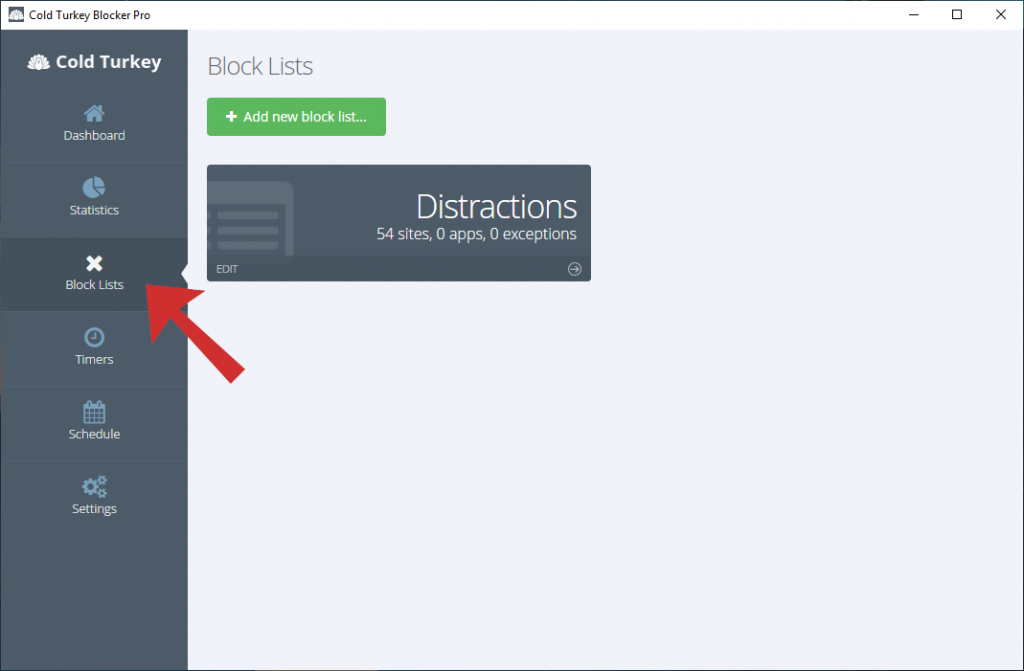
If you just want to block YouTube and nothing else, the easiest way is to create a new block list. To do this, just click the green button that says “Add new block list…” Next, name the block list “YouTube” at the top of the pop-up window. Then, under the “Website” tab, enter the URL “youtube.com” and press your <enter> or <return> key to enter it into the list below.
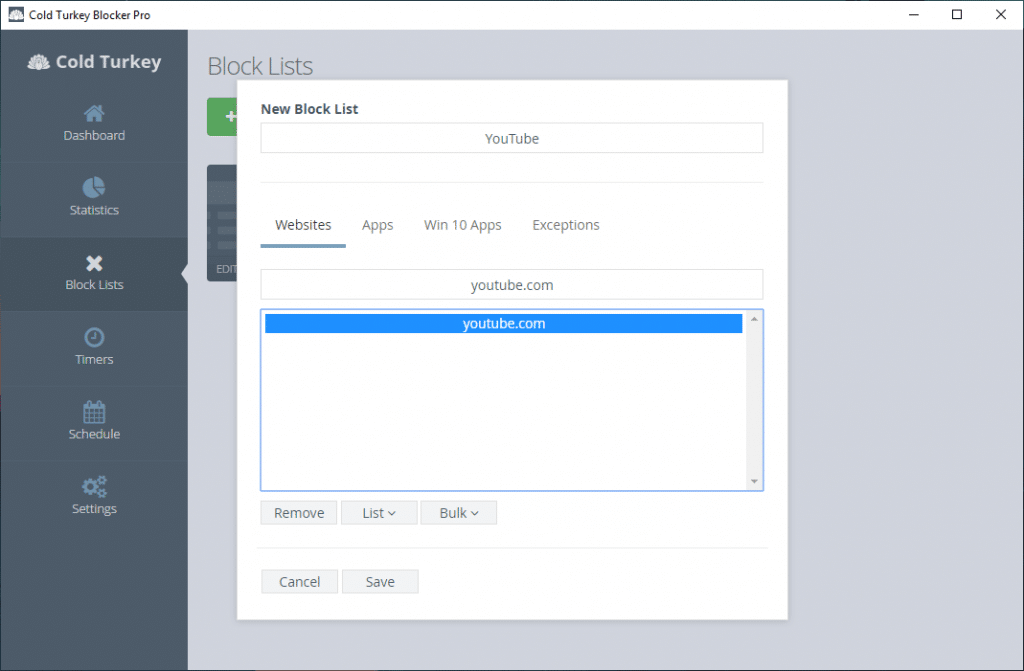
Finally, click the “Save” button at the bottom of the pop-up to save the list.
Step 2: Starting a block.
Now that you have your block list ready, it’s time to start the block! By default, when you start a timer, Cold Turkey will prevent you from disabling it. This makes it almost impossible to undo the block until the timer is over. If you don’t want this, make sure to turn off the “Lock timers” toggle under “Settings > Locking.”
If you want to have breaks during a block, you will also need to make sure to go to “Settings > Breaks” before starting a timer.
Once that’s all setup, head over to the “Timers” tab. Find the block list you want to start, and set the date and time for when you’d like the block to finish. If you wanted breaks for your block, select it in the drop-down.
Finally, start the block by switching the toggle to “ON.” You’ll be given a last chance to confirm the duration of the block and once you click “Yes,” the block will start!
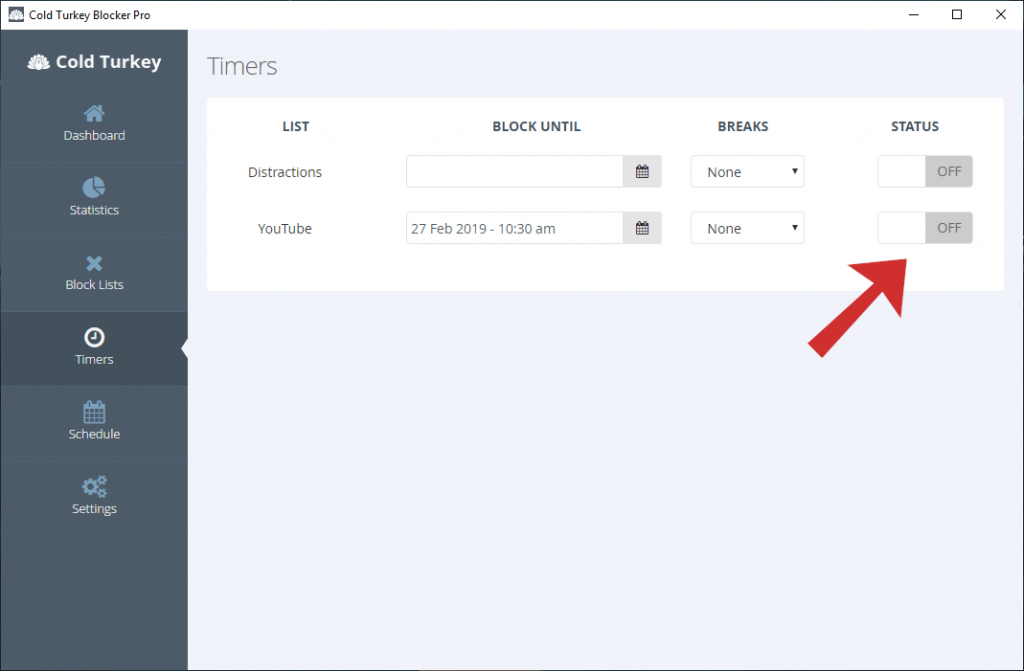
How to block a YouTube channel.
Cold Turkey blocks websites based off of the URL you see in your browser’s address bar. Unfortunately, YouTube structures the URL in such a way that only shows the video ID. This makes it a little difficult to block all videos from a specific channel.
https://www.youtube.com/watch?v=dQw4w9WgXcQ
Although you can’t block all videos from a channel, you can still block the main pages of a channel. For example:
- https://www.youtube.com/user/RickAstleyVEVO
- https://www.youtube.com/channel/UCuAXFkgsw1L7xaCfnd5JJOw
- https://www.youtube.com/c/RickastleyCoUkOfficial
All three formats may refer to the same page, but you only need to know one. The one you need to add is the link you usually use in YouTube, or the bookmark you have in your browser.
Finally, to block the channel, just add the URL(s) to your “Websites” tab in a block list by adding:
- youtube.com/user/RickAstleyVEVO
- youtube.com/channel/UCuAXFkgsw1L7xaCfnd5JJOw
- youtube.com/c/RickastleyCoUkOfficial
To be sure you can’t get to any of the pages on the channel, you can also add the following URL’s. Notice how /* is added at the end:
- youtube.com/user/RickAstleyVEVO/*
- youtube.com/channel/UCuAXFkgsw1L7xaCfnd5JJOw/*
- youtube.com/c/RickastleyCoUkOfficial/*
How to block YouTube completely, except for a few videos.
As described above, YouTube structures the URL in such a way that only shows the video ID. This makes it difficult to only allow specific videos from a channel. There is a easy way to do it though!
First, add the videos you want to be able to watch to your YouTube “Watch Later” playlist. This is done by either:
- Clicking the little options button beside the title of a video when you hover over it.
- By clicking the little clock icon when hovering over a video thumbnail.
Then, edit your block list and add youtube.com to the website tab. You can follow the first step of “How to block YouTube completely” if you need help with this.
Now, while still editing your block list, go to your exception tab and the two following exceptions:
- youtube.com/playlist?list=WL
- youtube.com/*list=WL*
The first one lets you view your “Watch Later” playlist. The second one allows you to watch YouTube videos you put in your playlist.
Finally, you can start the block using the timer or scheduler. To watch the videos you’ve allowed, just visit: youtube.com/playlist?list=WL