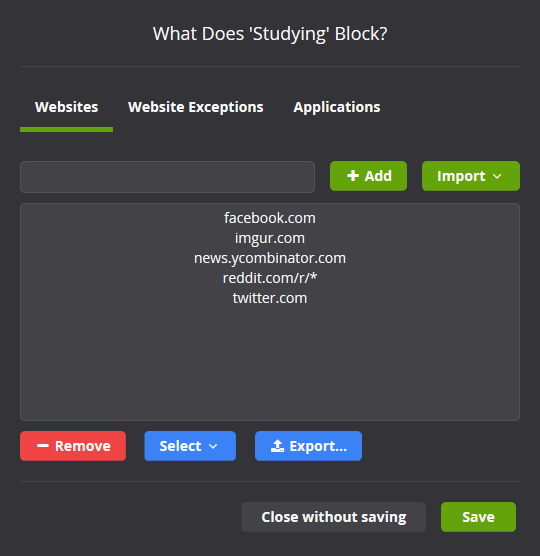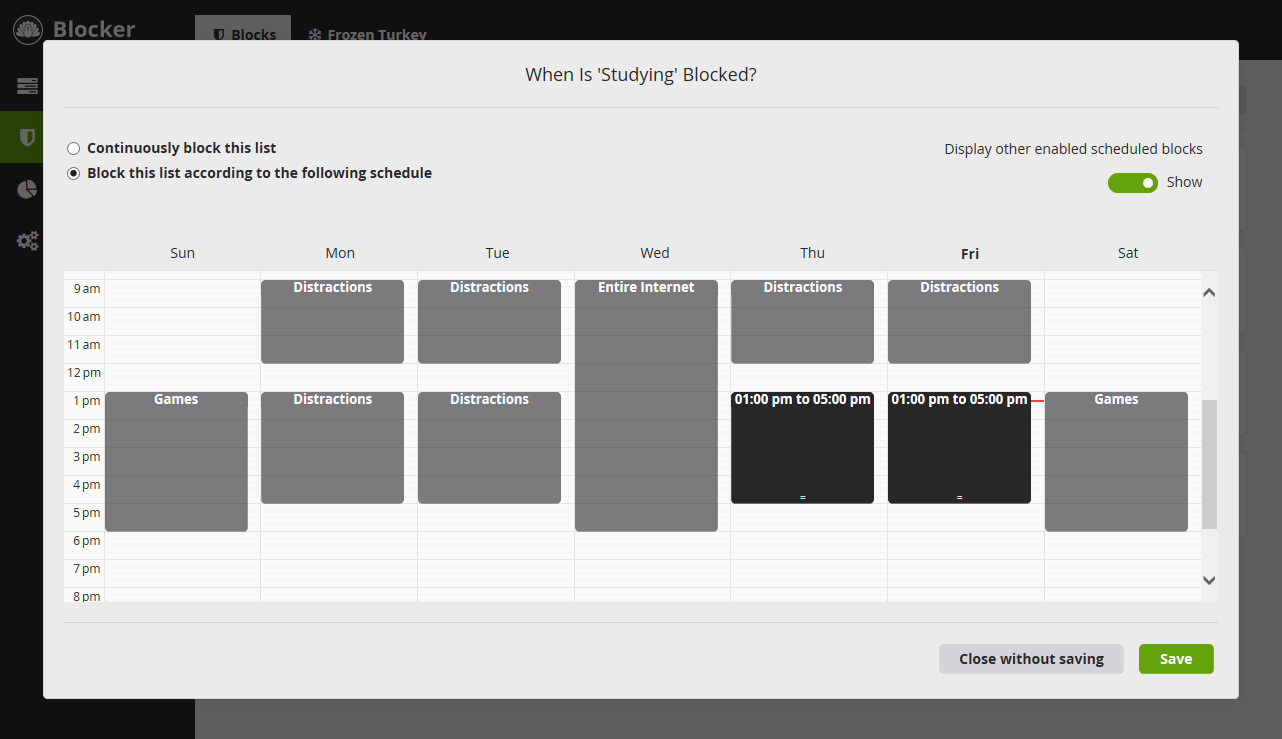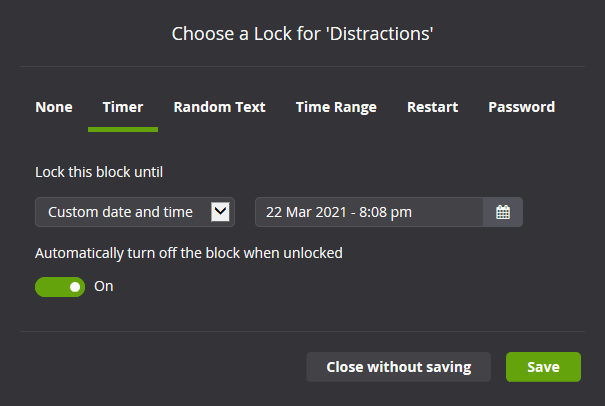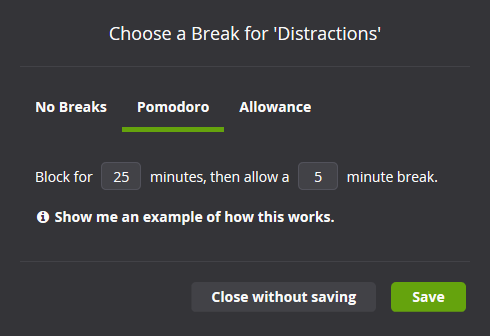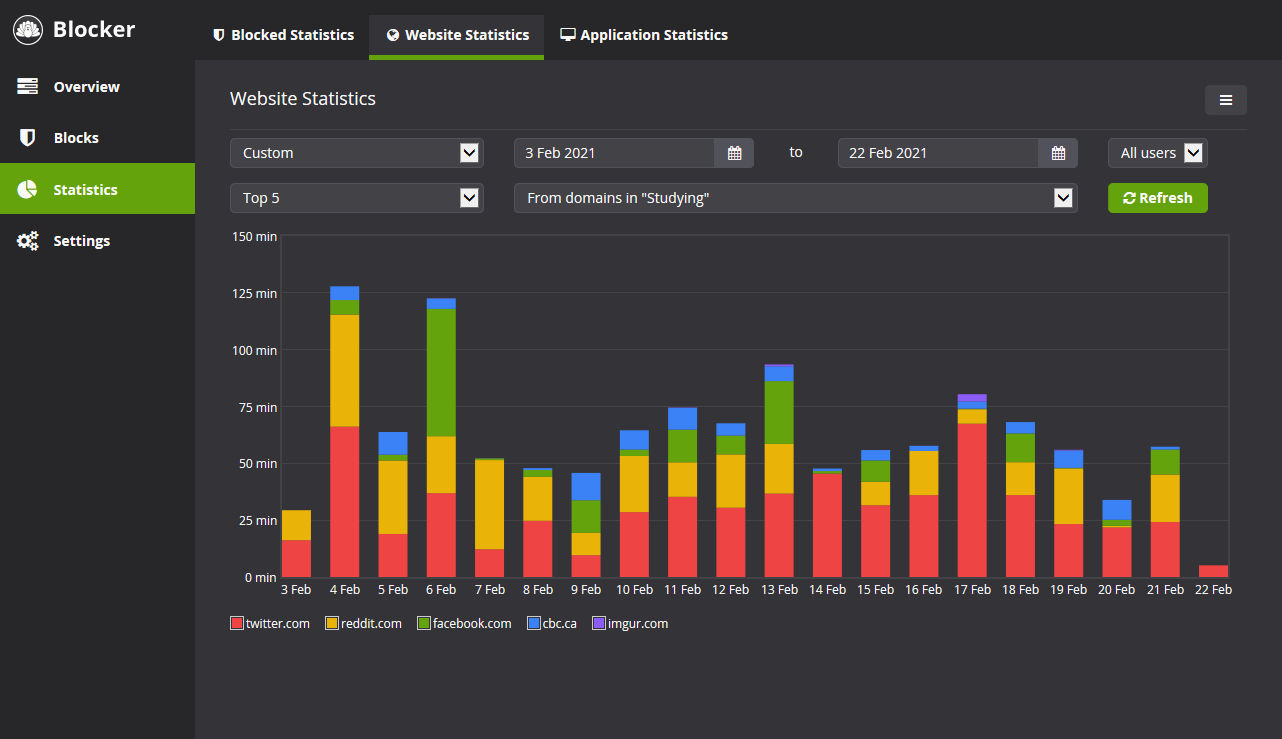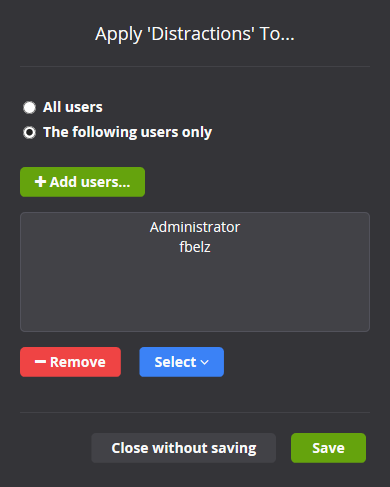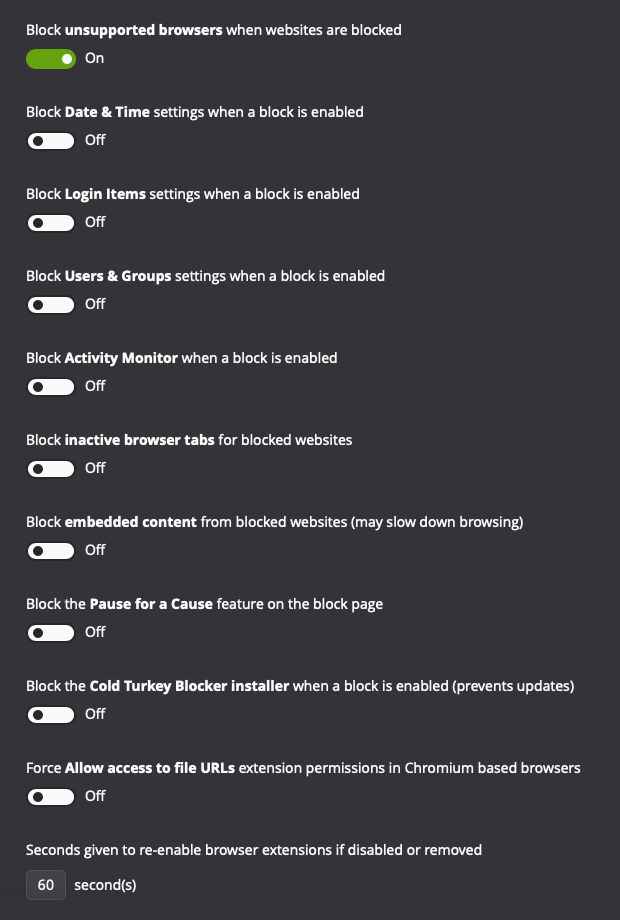Features
Block Websites
Use the default distraction list, import existing categories of websites, or create your own custom block lists. Add an unlimited number of websites to as many block lists as you want.
-
Block domains
- Adding facebook.com to the block list will block all webpages on Facebook including subdomains.
-
Block YouTube channels
- You can block youtube channels (or whitelist them) by adding youtube.com/<youtube channel name> to the list.
-
Block specific URLs
- Adding reddit.com/r/funny will block that specific page only.
-
Block keywords using wildcards
- The * character represents any text. Google searches for "unicorn" can be blocked by adding: google.com/*q=*unicorn*
-
Block the entire internet
- Adding *.* to your block list will block all websites. Just make sure to add the sites you need under the website exceptions tab.
Good Bye Twitter!
When a website is blocked, you'll see a motivational quote to remind you that you should be working. The block page can be customized in the pro version.
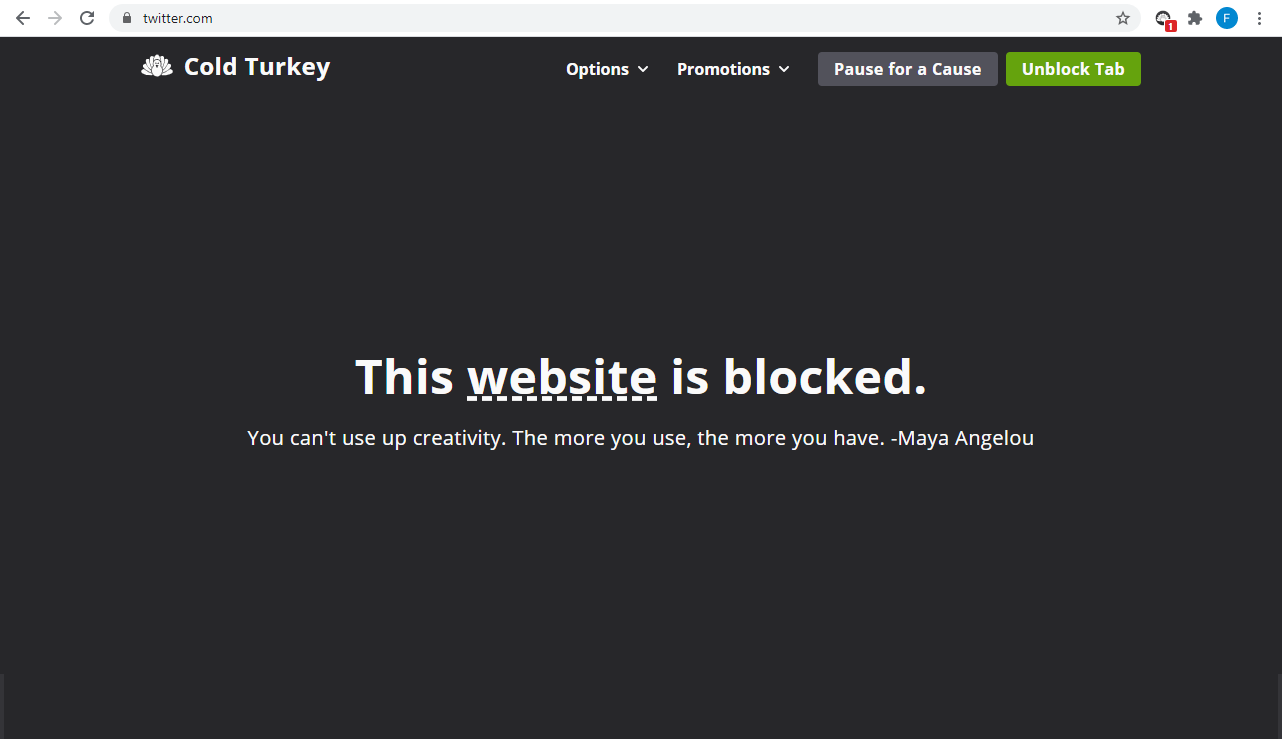
Pause for a Cause
The Pause for a Cause feature allows you to donate to the World Wildlife Fund for a 10 minute break. This feature can be used in case of an emergency but can be disabled under Settings > Blocking.
Past donations are posted regularly for transparency.
Block Applications Pro Only
Games and other distracting applications can be blocked alongside websites.
-
Block by file
- This is usually the best way to block applications. Click here to browse for the exe file (or app on macOS) that you want to block.
-
Block folders
- Selecting a folder to block will block all exe files (or apps on macOS) located in that folder. This can be helpful if the path of the exe file changes.
-
Block Windows 10 apps
- In most cases, apps from the Microsoft Store can be blocked by selecting it in the list that appears by clicking here.
-
Block window titles
- On Windows, you can also block apps by their window title. This can be useful for preventing certain folders from being accessed, or for more granular blocking control.
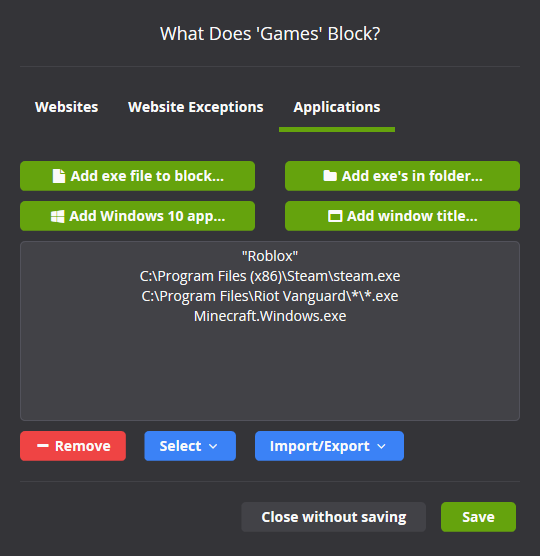
Block Your Entire Computer
Frozen Turkey is a type of block that you can use to lock, log off or shutdown your computer. This feature makes it easy to schedule time away from your workstation for a break or a quick walk.